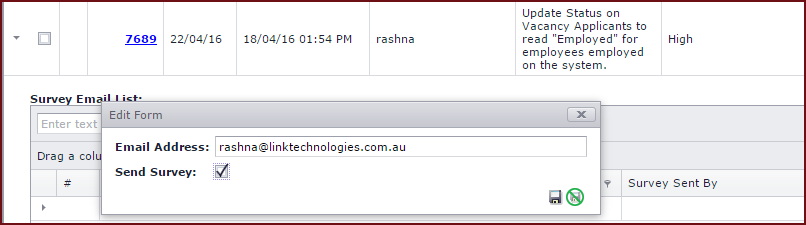Manage
Surveys is used to send and manage surveys.
Once the survey
questions have been created users need to "
Add Calls " and "
Send " the
survey.
Steps to "Add
Calls".
Click on the "Add an
Existing case to a Survey" button under command. This will open a
form to select the call.
The list will
show the call number and subject for "Closed" calls only.
Tick the "Check
Box" and click on the "Select" button to add the
call.
-
Users will
be able to delete calls if only a survey has not been sent for the call.
Click on the "Red X" to delete the call.
Steps to "Send"
survey.
-
Click on the "Grey
Triangle" next to the
call, this will show the "Survey Email List" and
"Questions".
-
Click on the "Green
Plus" sign under "Survey Email List". This will open the edit
form.
-
Enter the "Email
Address" to which the survey must be sent.
-
Tick the "Send
Survey" box and "Save"
to send survey. Refer to Figure
1.
Notes
-
Configure Email settings to send surveys.
Figure 1: Send
Survey
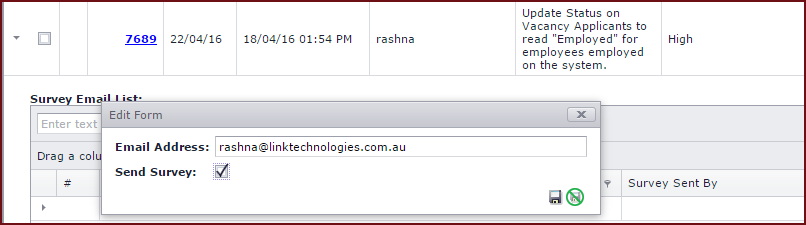
 Link Technologies - LinkSOFT Documentation
Link Technologies - LinkSOFT Documentation  Link Technologies - LinkSOFT Documentation
Link Technologies - LinkSOFT Documentation